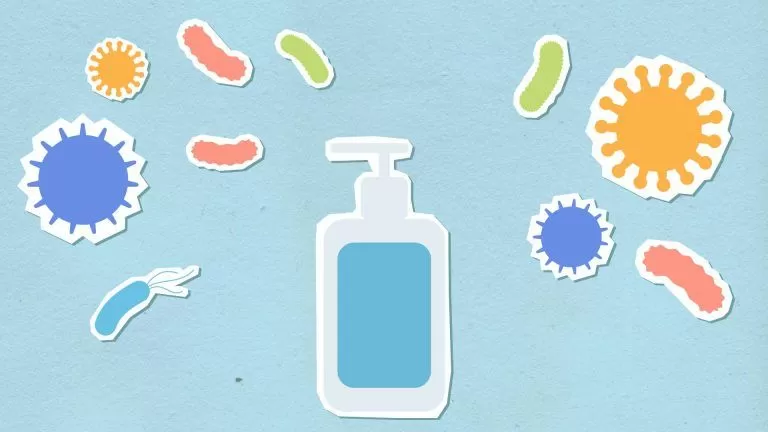A laptop accumulates dust, oils and other dirt over time. Cleaning your laptop regularly keeps it clean and fresh, but also in top condition in terms of performance. Dust that accumulates inside can also make the best laptop tough and overheated and if you feel that your laptop has become slower, a cleaning can do it good.
In this guide, we will go through step by step how to best clean your laptop.
1. Before you start cleaning your laptop
The first step is to turn off the laptop and disconnect other equipment from it. Feel free to wear a mouth guard and gloves to protect yourself from dust and other things.
2. Shake the laptop gently
To begin with, we want to get rid of all loose dirt, such as bread crumbs and the like that may be present if you usually eat in front of the laptop. Tilt your laptop to the side and shake gently , also tapping a little on the back to help.
3. Clean the fan and the inside
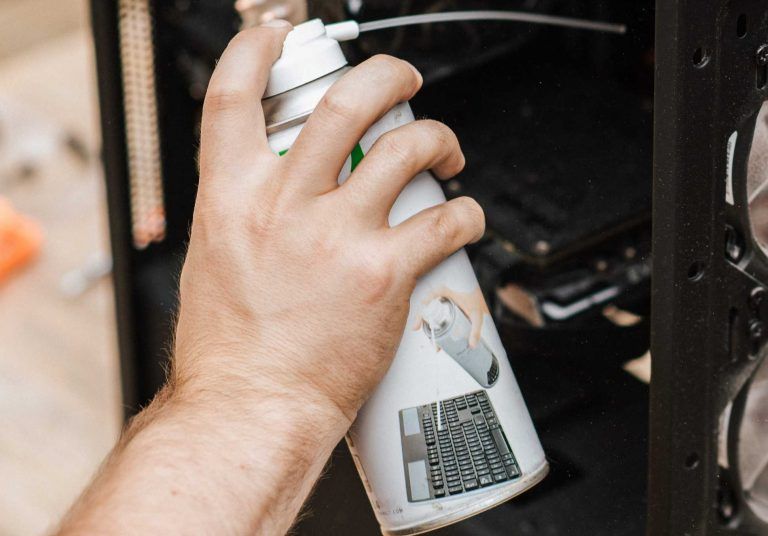
Inside a laptop there is one or more fans that cool the components, where dust can easily accumulate, making it more difficult for the fans to do their job.
To most easily clean out the dust, you use canned compressed air and blow into the ventilation . Remember to blow gently and use short pressures , this way you spare the fans. The ventilation outlet on laptops usually sits either on one of the sides or at the front of the underside.
If the laptop has not been cleaned for a very long time, you may also need to open up the underside to access it properly. This is done by removing a couple of screws. However, compressed air is usually sufficient.
4. Clean the keyboard and touchpad
When cleaning the keyboard on the laptop, it is good to have a compressed air can on hand as well. Take the jar and blow down next to the keys with short presses . It can be quite tight to access, but it is usually possible to inflate some dust.
The next step is to take a toothbrush and pull on and between the keys to loosen ingrown dirt, wiping with microfiber cloth from time to time. It is also possible to use an eraser or a cleaning slime for this.
When the dirt is gone, it is time to disinfect and remove oily marks and stains from fingers. Then it is best to use isopropyl alcohol .
It is a cleaning alcohol that is optimal for all types of electronic gadgets, as it is effective and dries quickly. Take some isopropyl alcohol on either a microfiber cloth or a top and pull on and around all the keys and the touchpad .

5. Clean the screen
Isopropyl alcohol is good for cleaning most electronic gadgets, except screens. Then you need specific cleaning developed for monitors. There are both flexible cleaning packages with cleaning fluid and cleaning cloths or wet wipes with cleaning fluid .
Start by wiping the screen free of loose dust with a dry microfiber cloth. Then take cleaning fluid or wet wipes and clean the screen with round movements , to avoid streaks on the screen.
Avoid strong cleaning agents such as window cleaning, as this will damage the screen. Also, do not use paper to clean the screen as it may cause small scratches.
6. Clean the chassis
Once the inside of the laptop is cleaned, it’s time to go outside. For that, we recommend filling a bowl with lukewarm water and a few drops of detergent . Take a soft and clean dish sponge with the detergent mixture and make round movements around the chassis .
Should there be stains from fingers that do not come with the above method, you can also try using isopropyl alcohol on a cotton pad or similar. However, avoid strong cleaning agents as it may discolour the chassis.
7. Clean the laptop ports
Sometimes ingrained dirt and dust can settle in the ports of laptops. Take a look at the charging connector, USB ports and other ports to see what it looks like. Poke out any dirt with the help of a toothpick , of course carefully so that no outlet is damaged.
How often should a laptop be cleaned?
To keep your laptop in top condition and avoid pulling it down unnecessarily, the laptop fan should be blown out at 3-6 month intervals . When you do it anyway, the screen, keyboard and chassis can also be cleaned to keep the laptop fresh and hygienic.