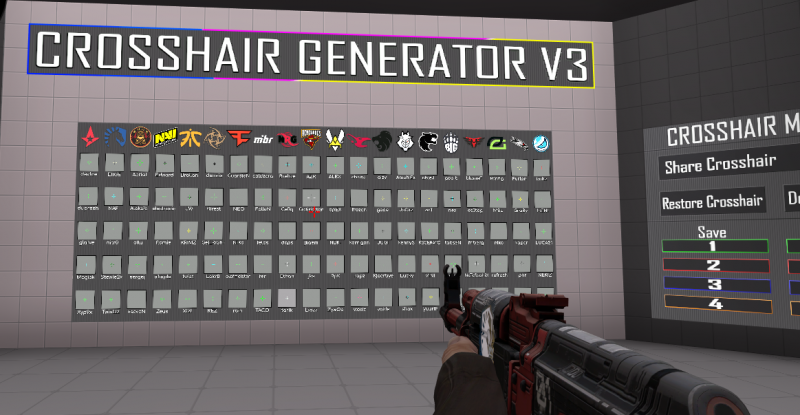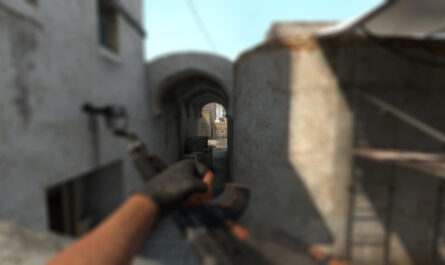The crosshair setting is one of the main factors to do well in a CS:GO game , but you need to test and find a crosshair that makes you comfortable. There are several options to adjust the crosshair, being able to move the menu, using the popular commands on the console or even using workshop maps to copy the crosshair of professional players.
However, it is worth remembering that it is not good to keep changing sights all the time. The ideal is to find the desired crosshair and stay with it forever, even on days when the aim is not steady.
MIRA NO MENU
The first option is the simplest and most intuitive, which is to change the crosshairs through Panorama – a new interface that arrived in CS:GO in mid-2018. When entering the game, just click on the gear in the left corner and access the penultimate tab that ” Mira ” will be written before the Twitch.tv option.
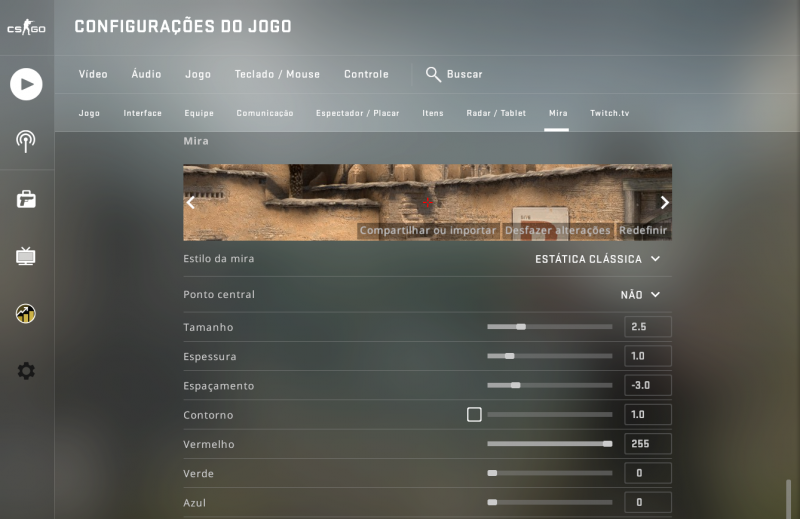
With that, just mess with the options to configure the crosshair the way you want. It’s worth noting that the crosshair, which appears aiming for the hole on Dust II ‘s B bombsite , is modified in real-time as you customize the options.
CONSOLE COMMANDS
Despite being more difficult, another way to modify the crosshair is using the popular commands through the game console. For those who don’t know, the console can be opened by pressing the quote key (‘). Afterwards, the commands need to be entered with the numbers in quotes.
Check the commands:
- cl_crosshairsize: adjust crosshair size – 0 to 100;
- cl_crosshairstyle: adjust dynamic crosshair – 1 to 4;
- cl_crosshairdot: enable or disable the crosshair point – 0 to 1;
- cl_crosshairgap: change the spacing between crosshair lines -100 to 100;
- cl_crosshairusealpha: enable or disable transparency 0 to 1;
- cl_crosshairalpha: sets transparency – 0 to 255;
- cl_crosshairthickness: adjust crosshair thickness – 0 to 100;
- cl_fixedcrosshairgap: zooms in or out of fixed lines – 0 to 100;
- cl_crosshair_outlinethickness: sets the thickness of the outer line – 0 to 3;
- cl_crosshair_drawoutline: enable or disable the outside line – 0 to 1;
- cl_crosshaircolor: sets the crosshair color – 1 to 5.
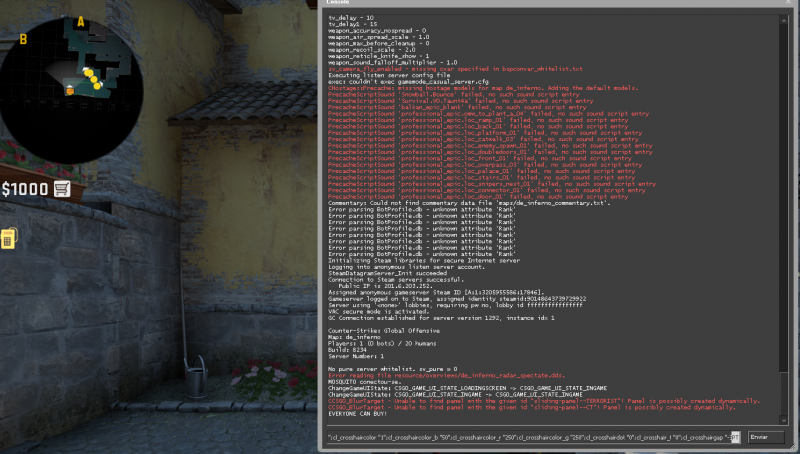
CROSSHAIR GENERATOR
The last option is for those who don’t like to customize their crosshairs or want to use an idol’s crosshairs. Because of this, there are several sites that present the cfg of all professional players, for example, CS:GOPedia ; there, just type the name of the desired player, copy the configuration and paste it into the console.
However, there are also maps in the workshop that have multiplayer settings. Crosshair Generator V3 , for example, is one of the most used. To access this map, just download it, enter workshop maps in CS:GO and there you will have several options to choose from; then just shoot the one you want and test your aim against the bots in the room.